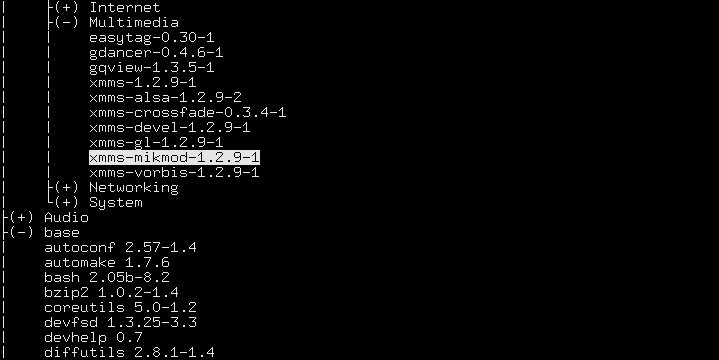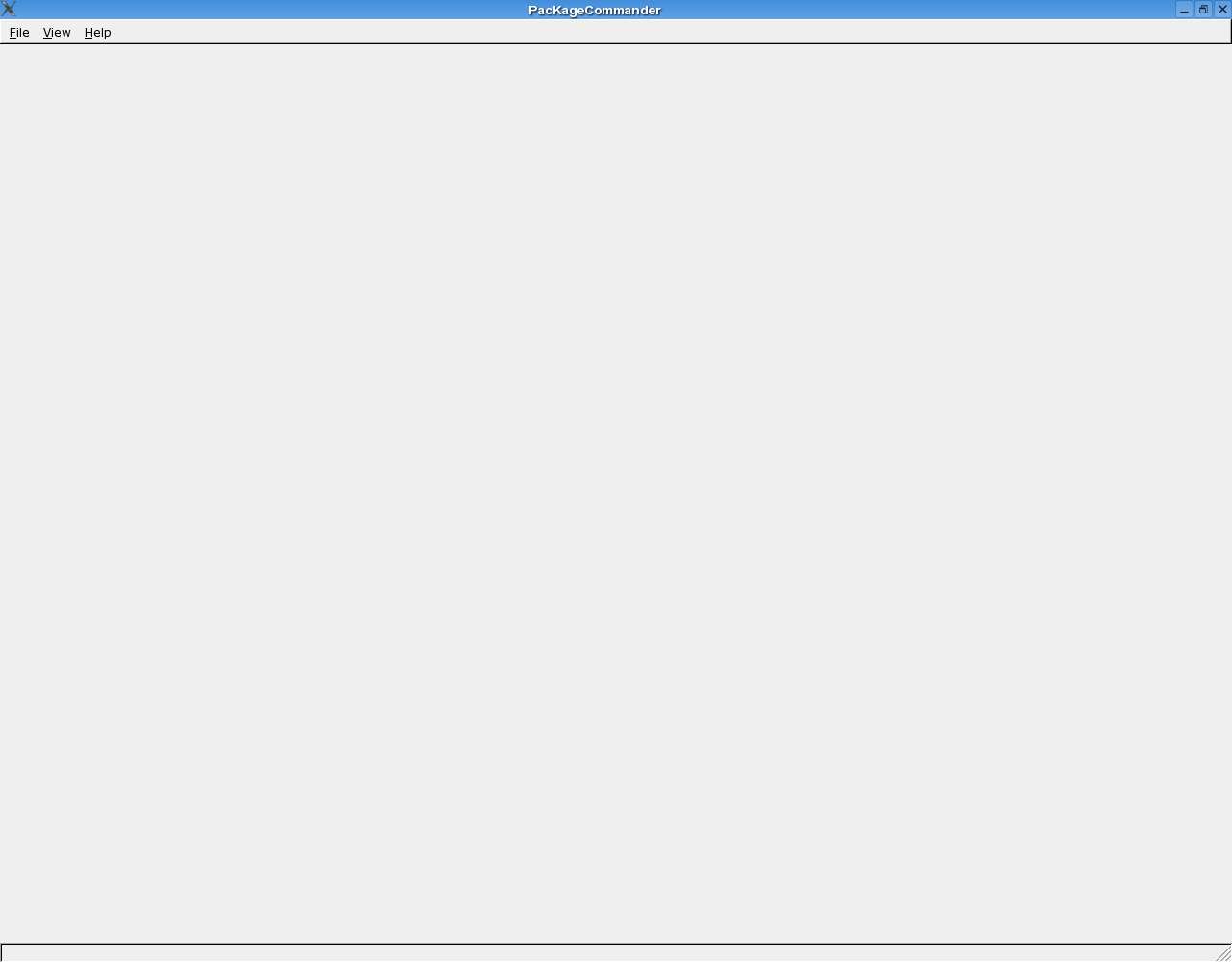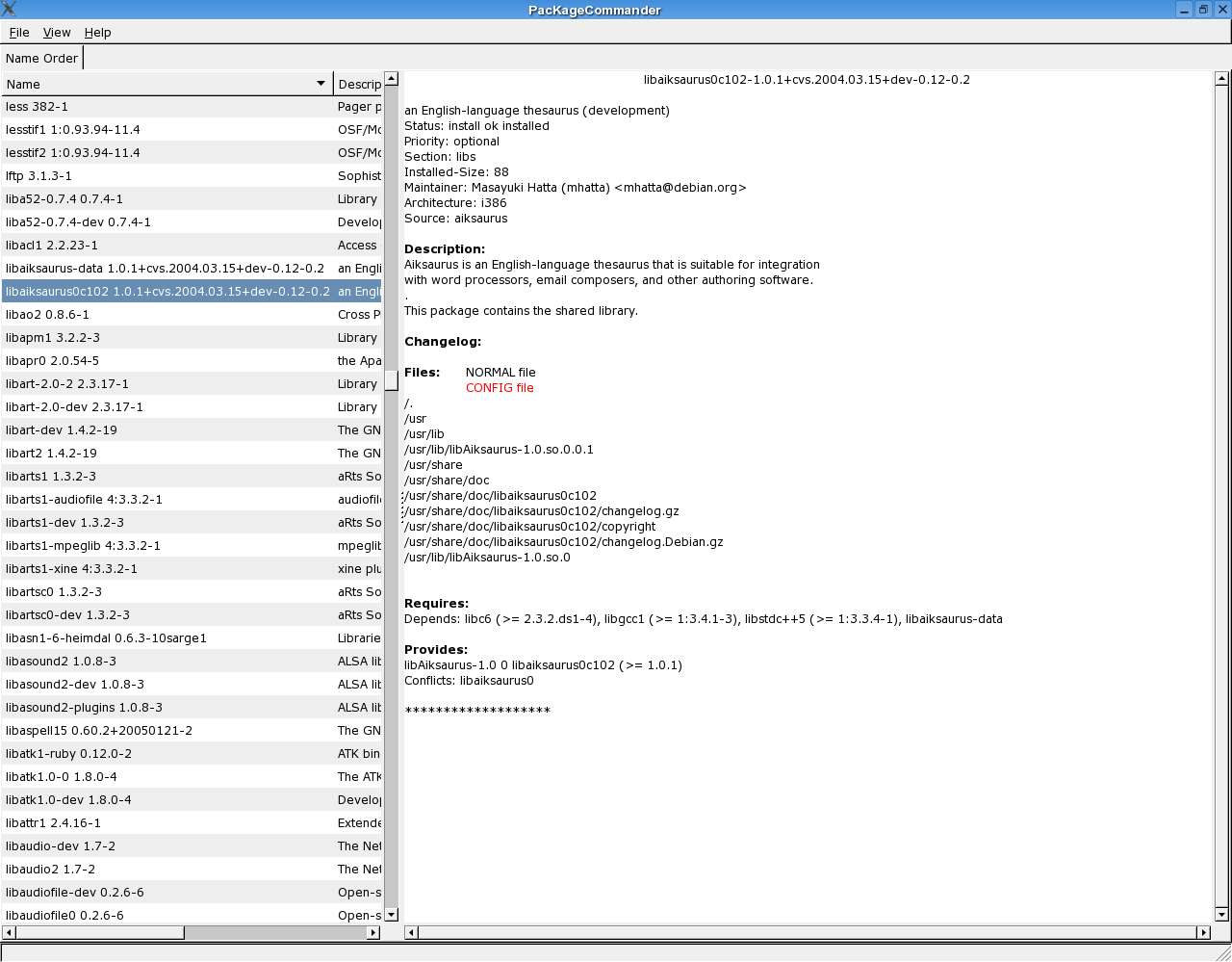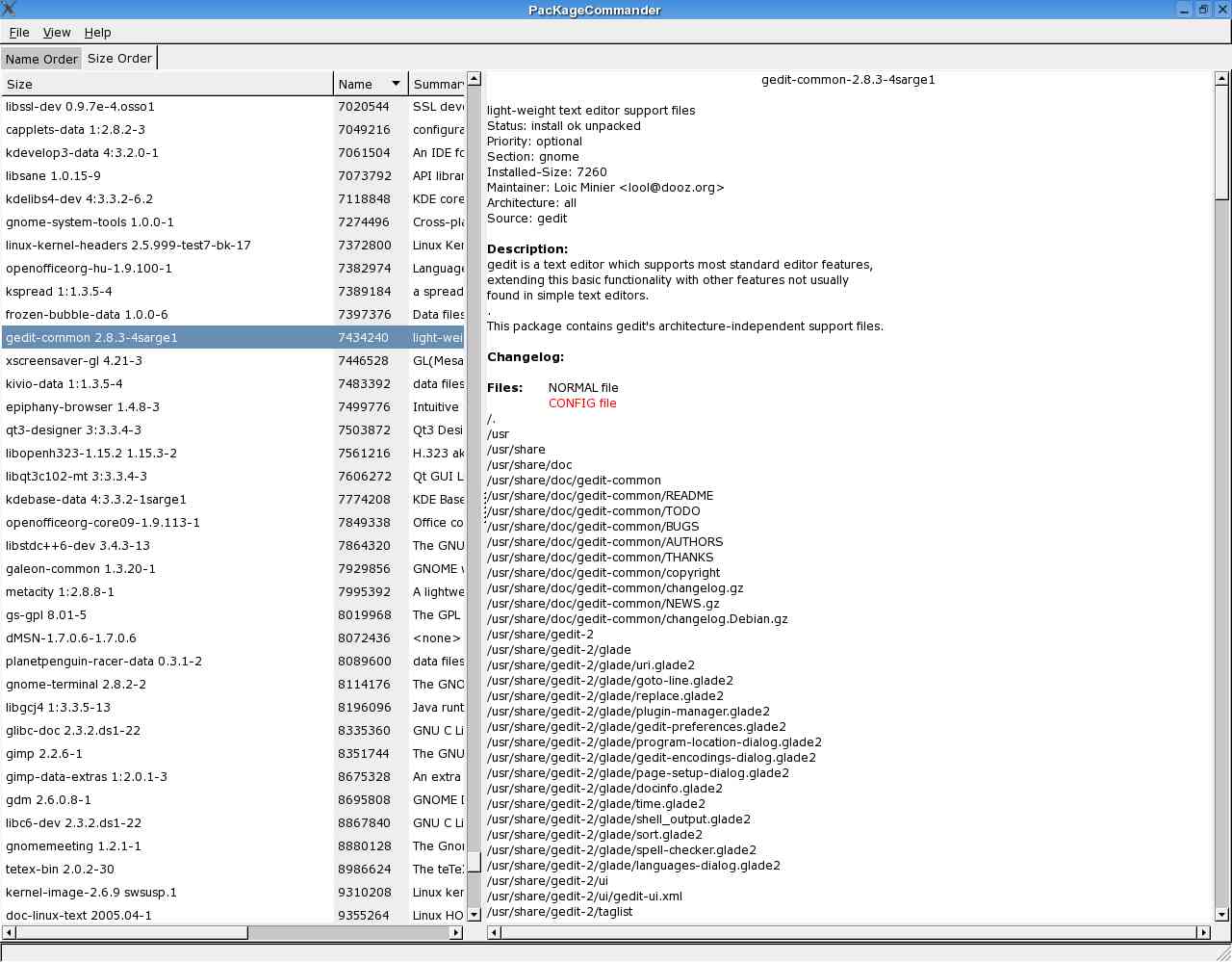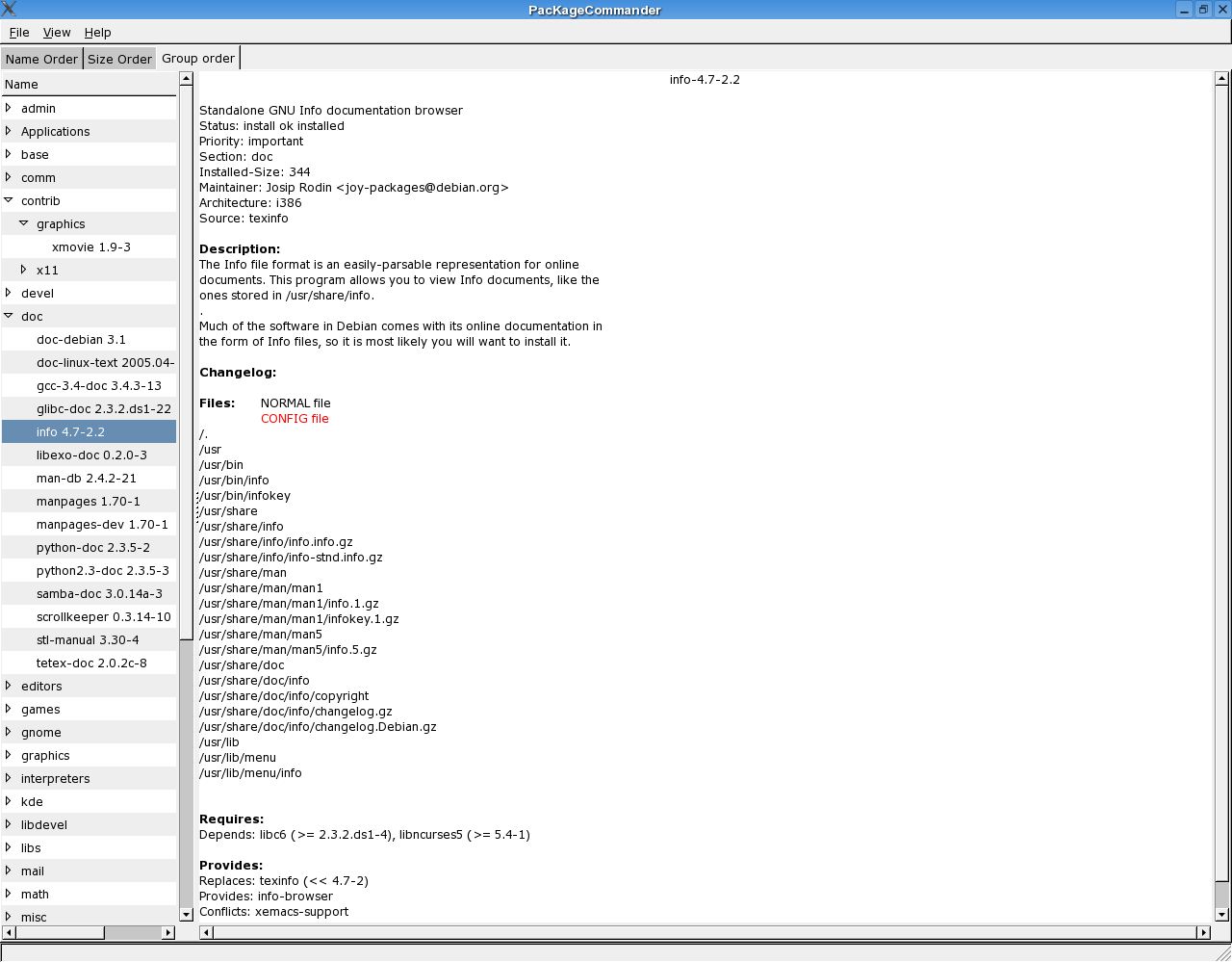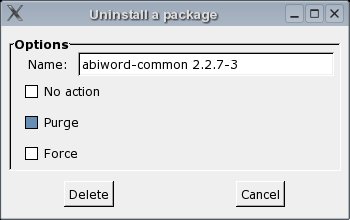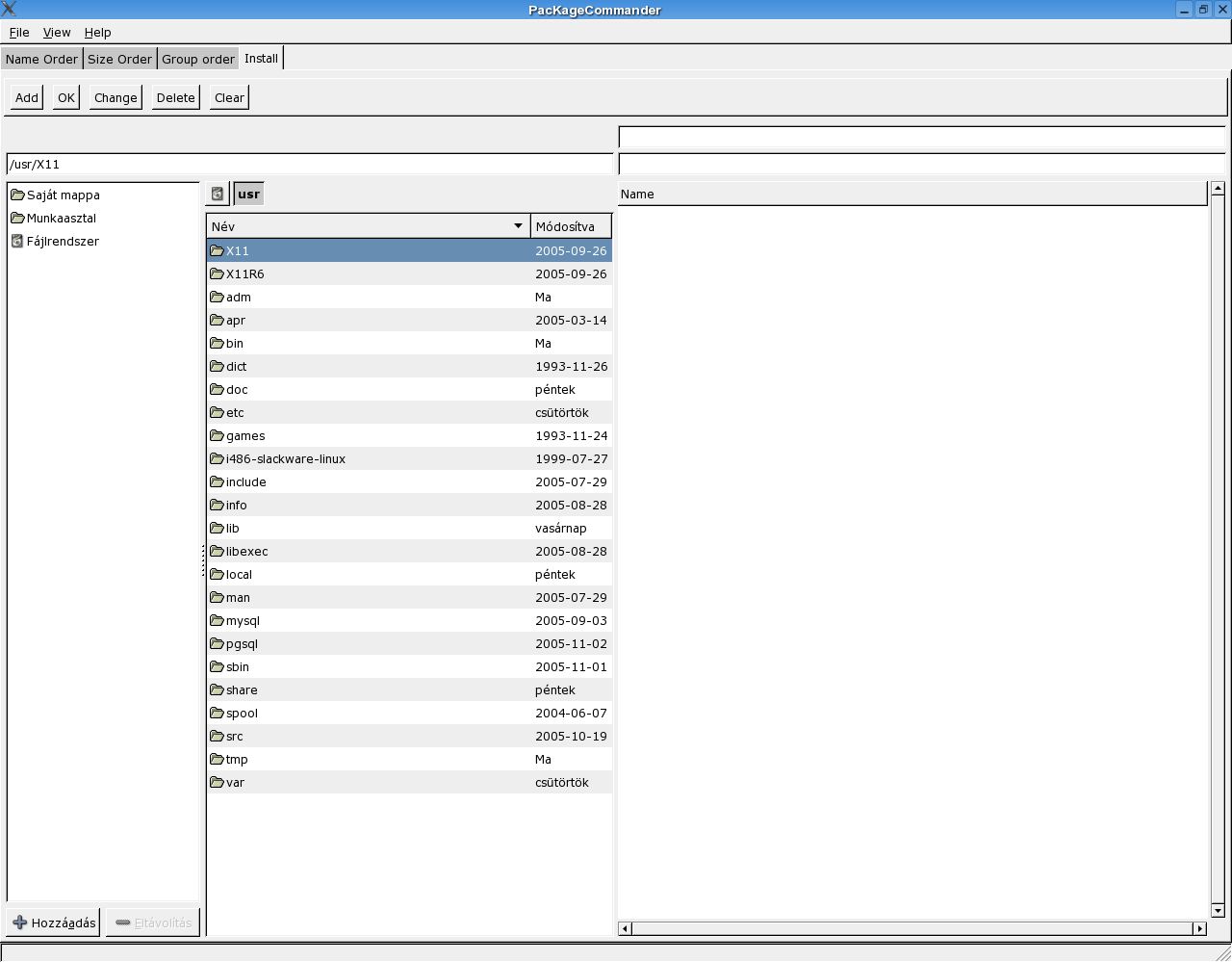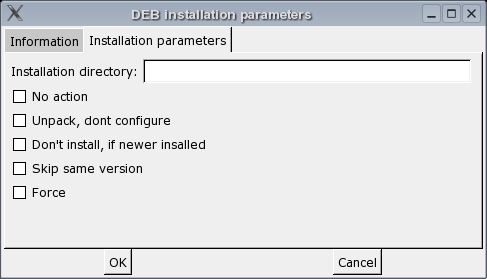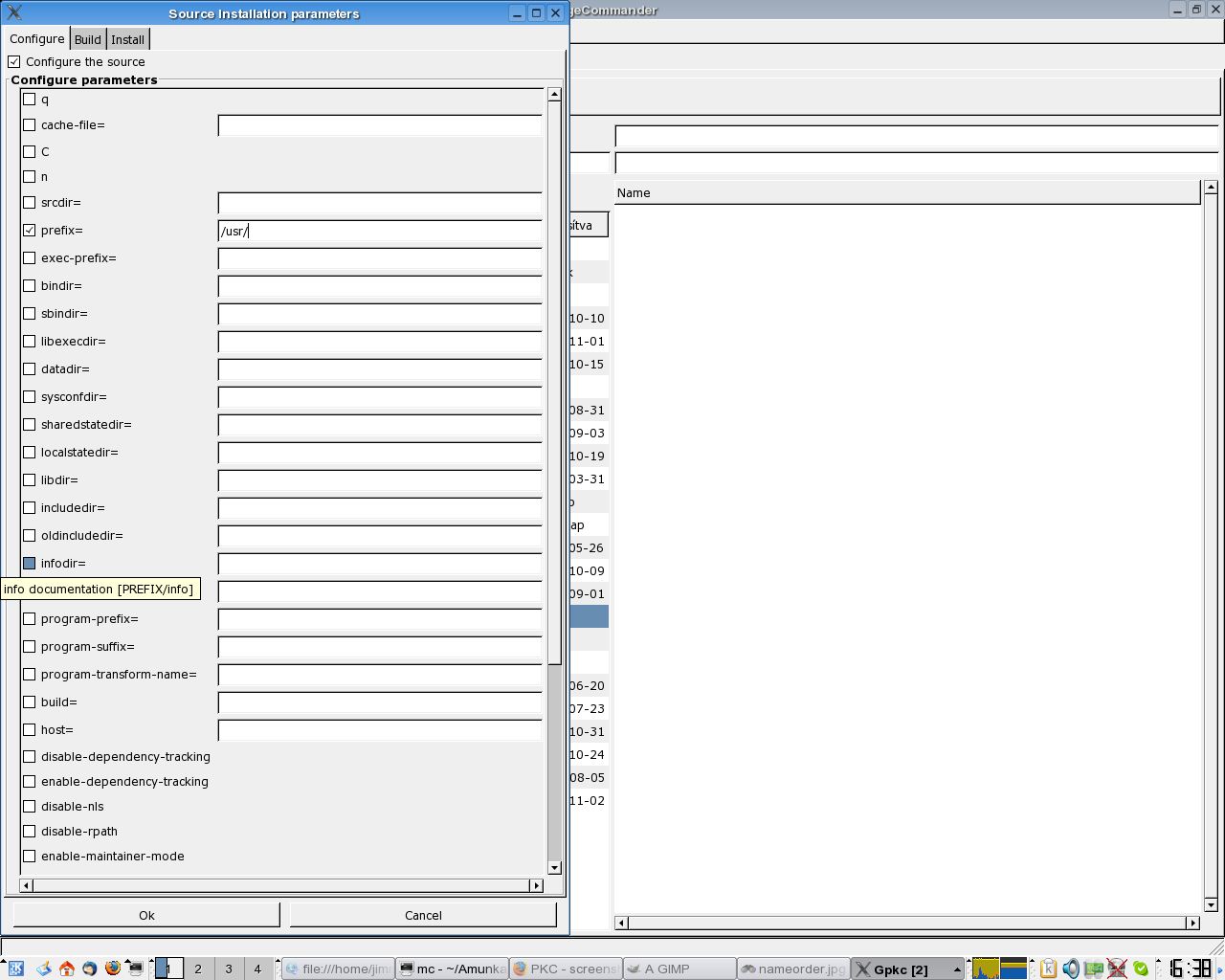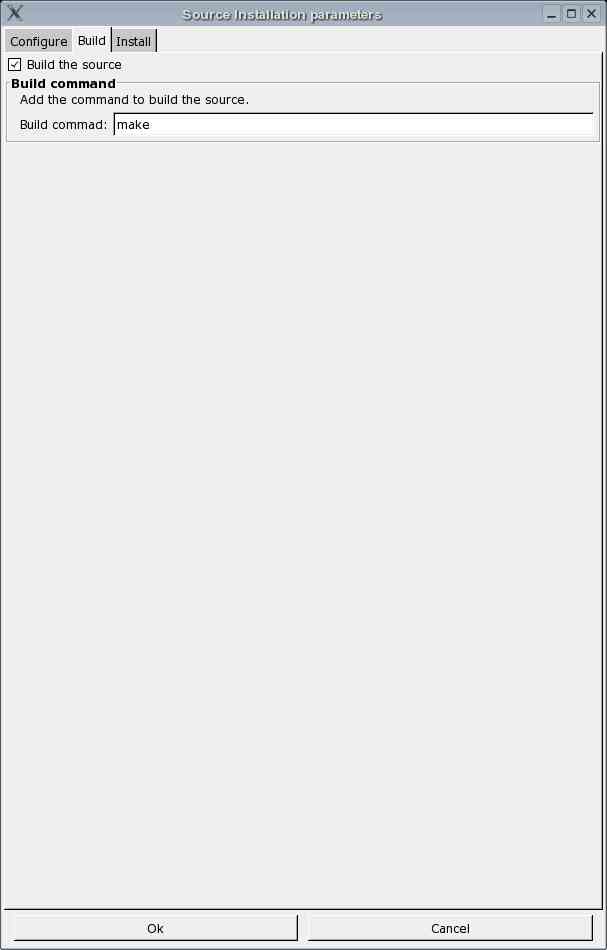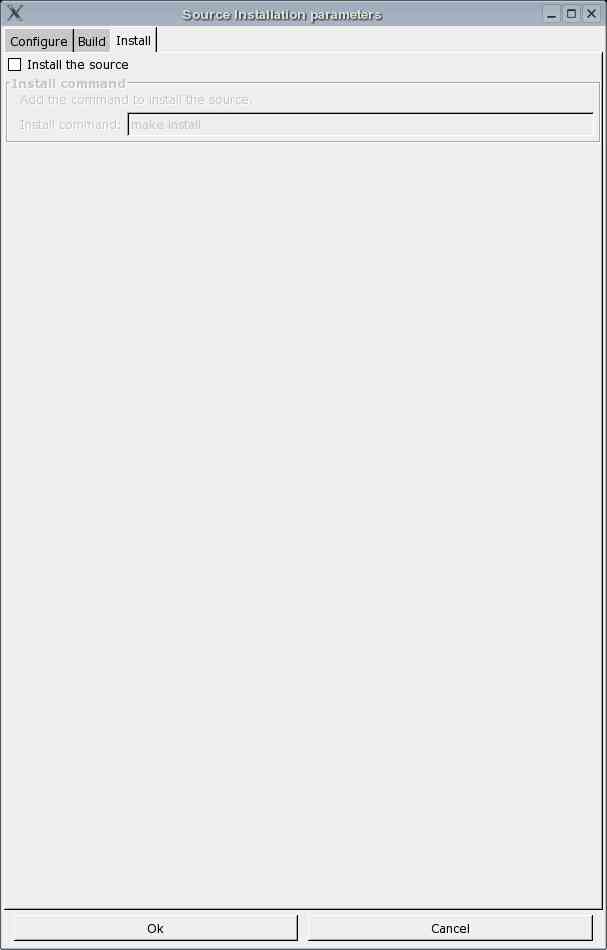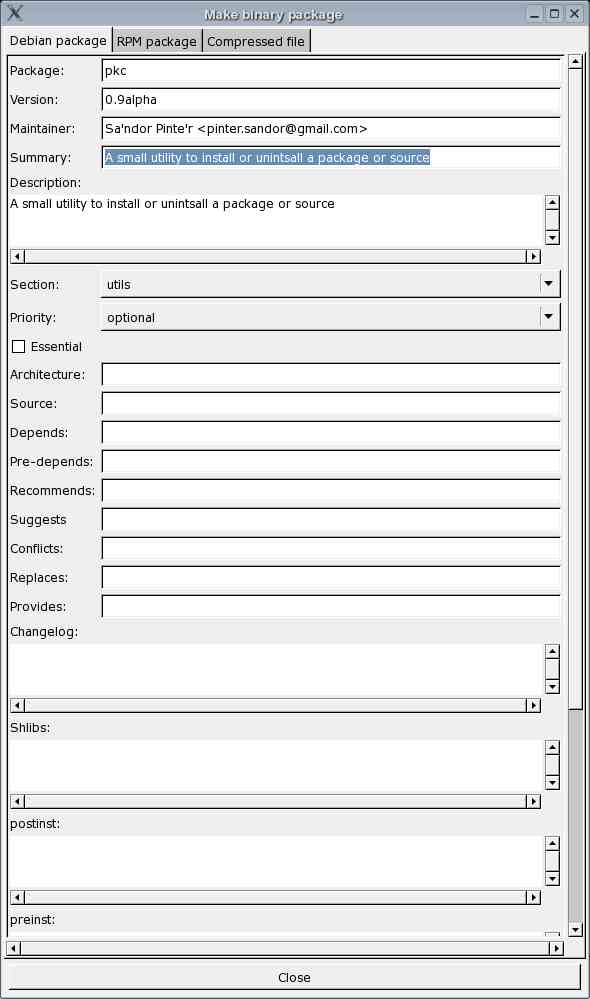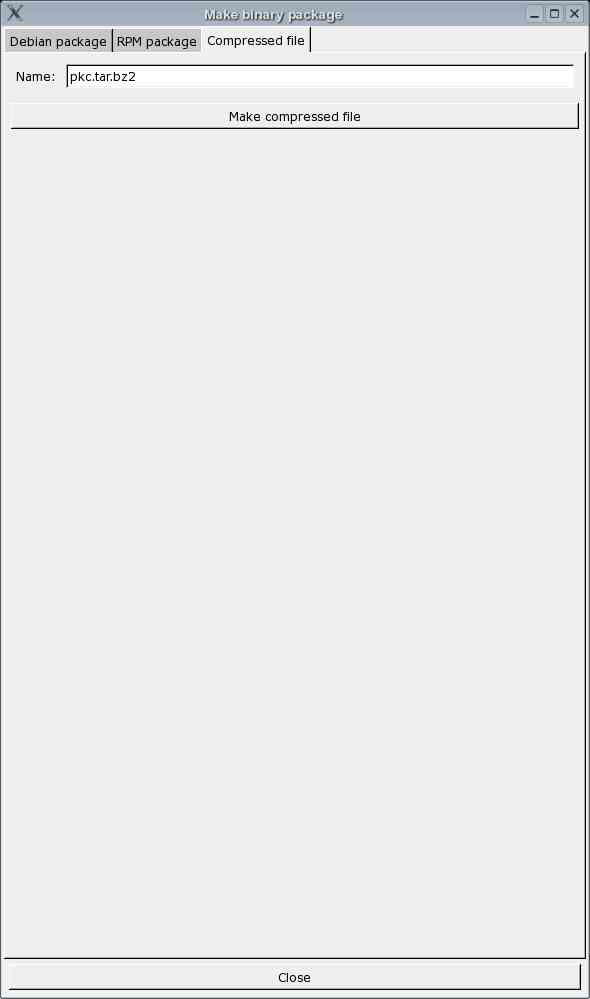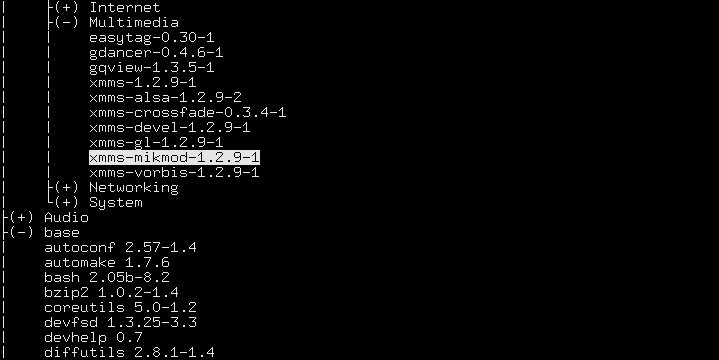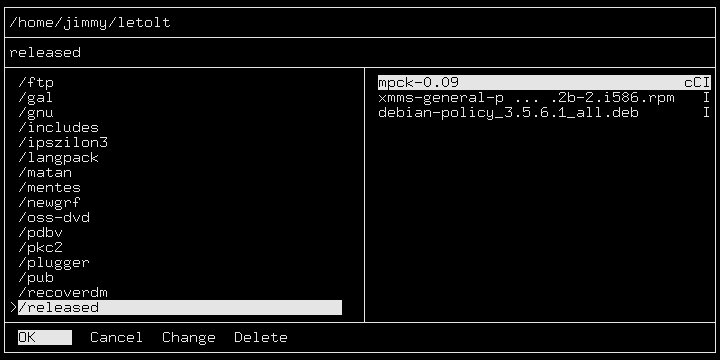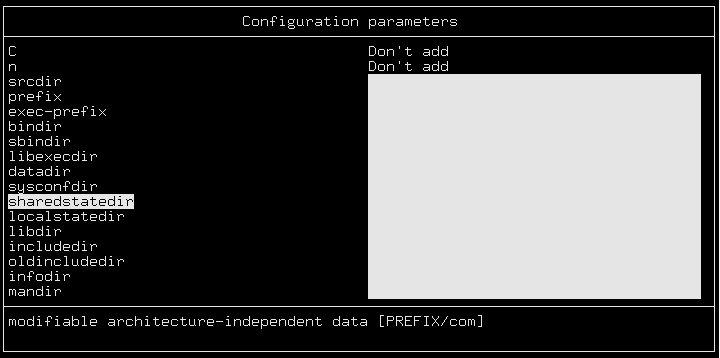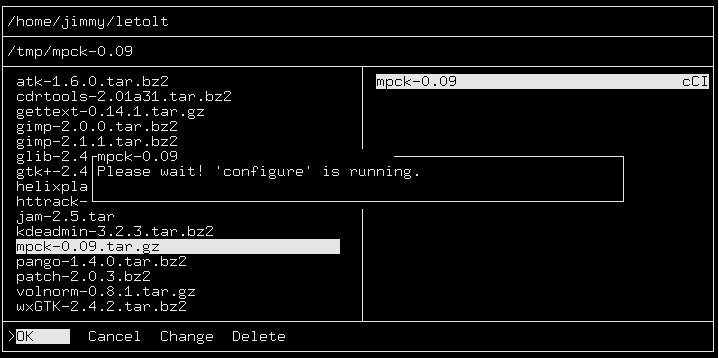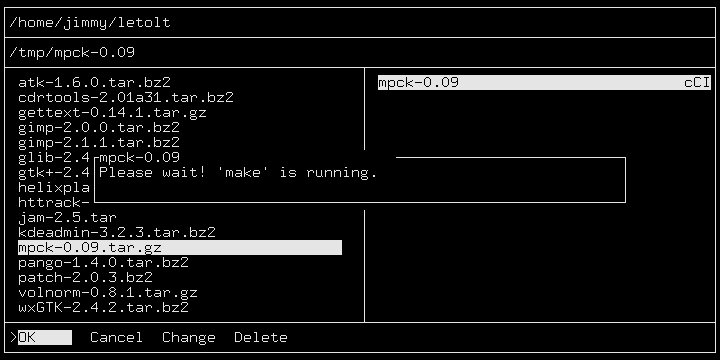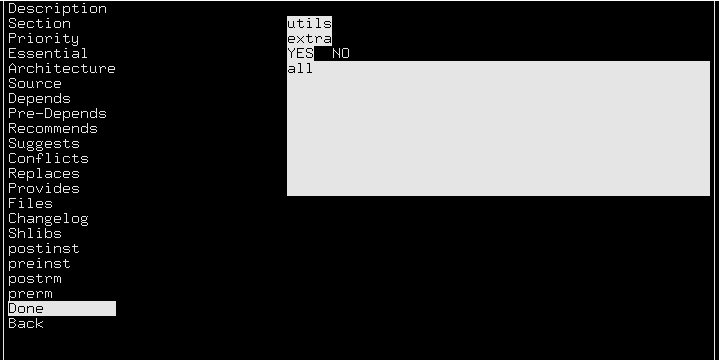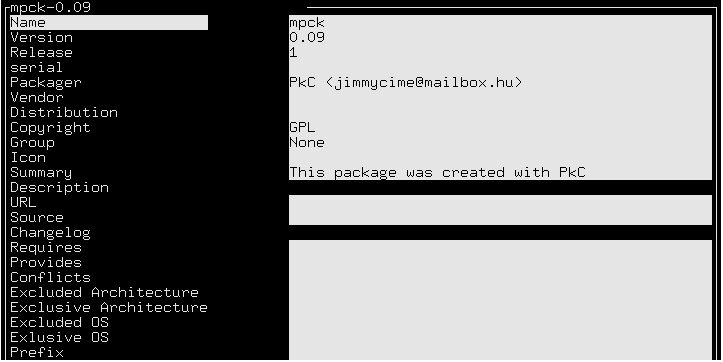Screenshots and small documentation about the program
This page illustrates the graphical interface, and it has some (old) screenshot about the terminal interface. To start the program with the graphical interface, you have to make a symbolic link with gpkc name, to the pkc program. To do this, you must go to the directory, where you have installed the program ( /usr/local/bin or /usr/bin), and run the command:
ln -s pkc gpkc
And if you run the program with the gpkc command, you get a window like this:
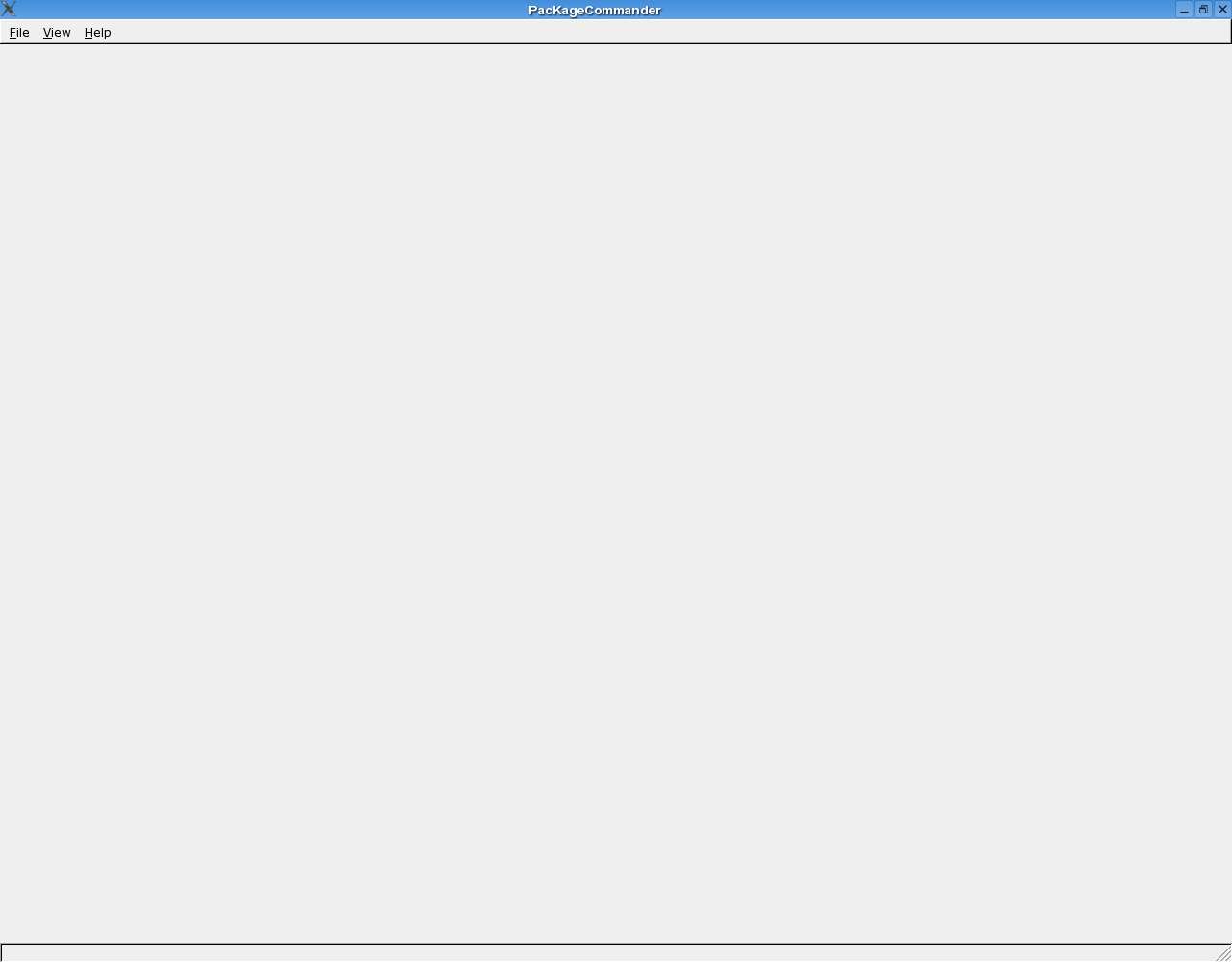
Now you can change to that view, what you want to see, or what you want to do. So, if you want to see the packages on your system in name order, you must choose the View/Name order in the menu, and you get a window like this:
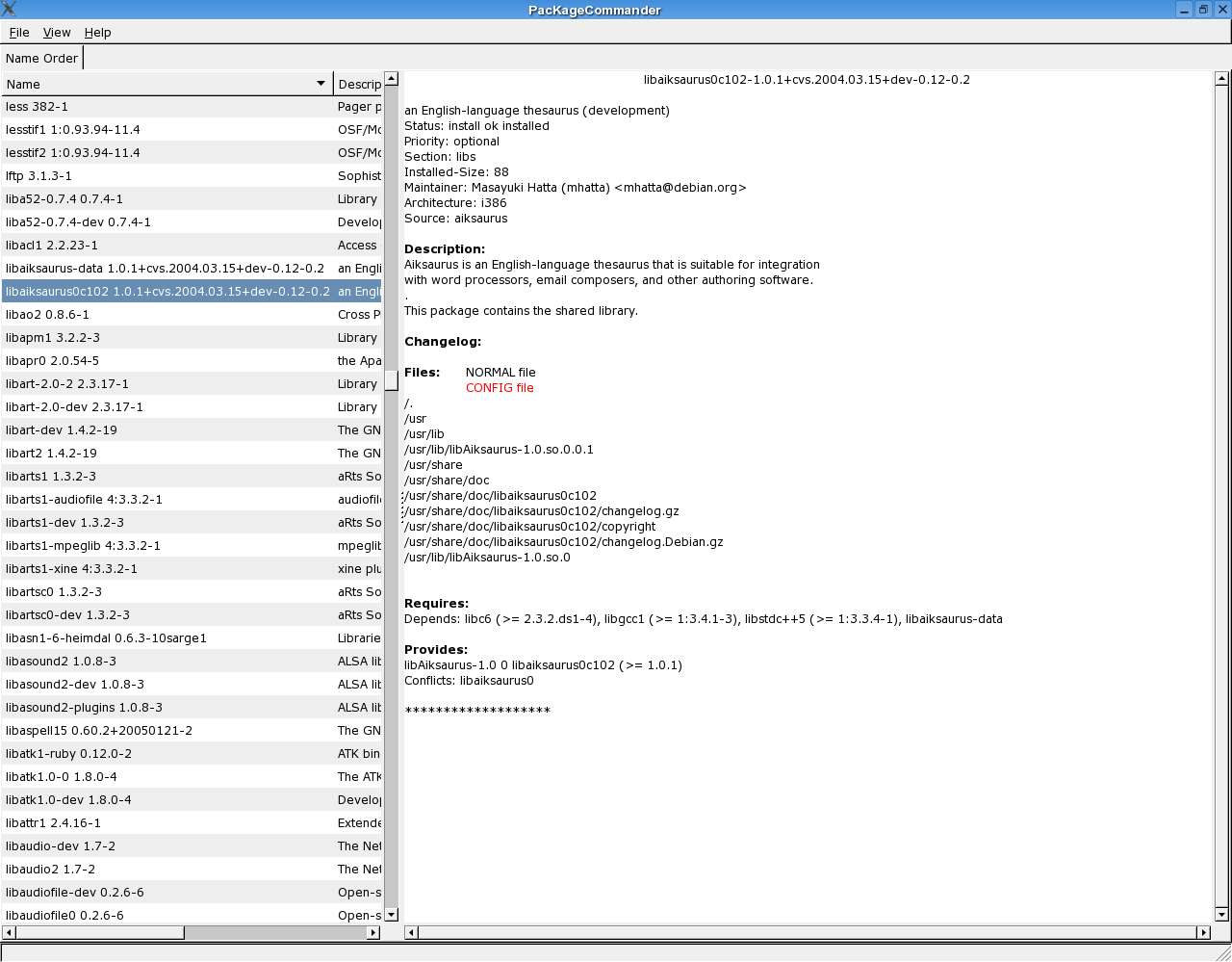
As you can see, you can select a package to get some information about it.
You can get a similar window like this, if you select the Size order in the View menu, but this time you get the packages in Size order. This view is very useful, if you have a lot of packages on your system, and you want to delete some. So, you can select the big ones.
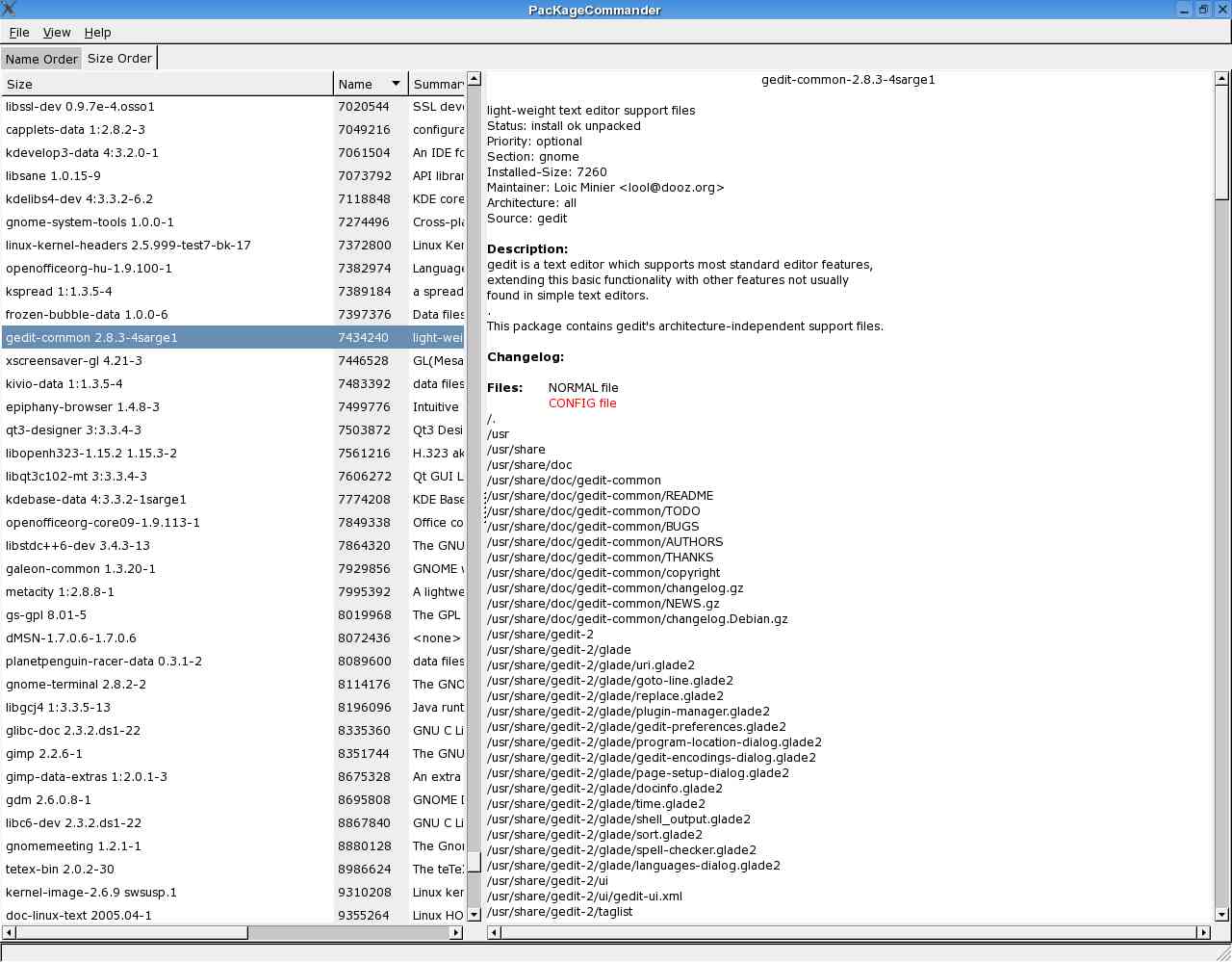
And you can get the packages' group hierarchy in the Group view.
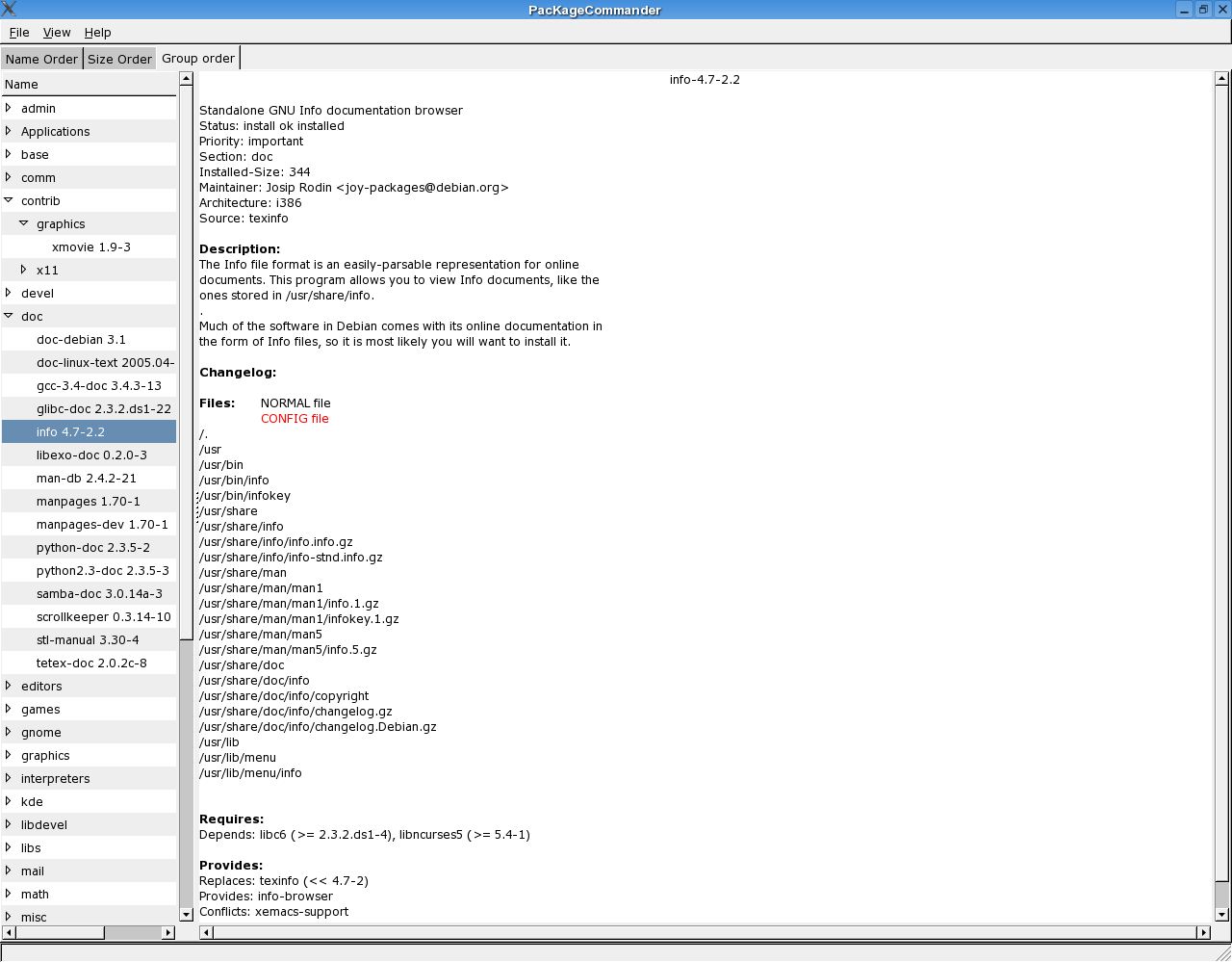
If you want to uninstall a package, you must right click on the package, and select the Uninstall menu in the popup menu. Then you get a window, where you have to select the uninstallation's parameters (if it has), and click to the Delete button, to uninstall that package.
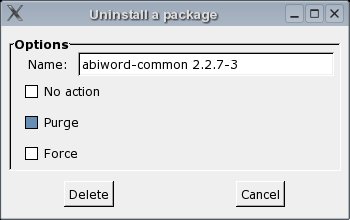
This program can install a binary package, or it can install from source. To do this, select the File/Install menu, and you get an empty batch list, with a window, where you can select the source or package what you want to install. The directory contains only that files, what the program knows.
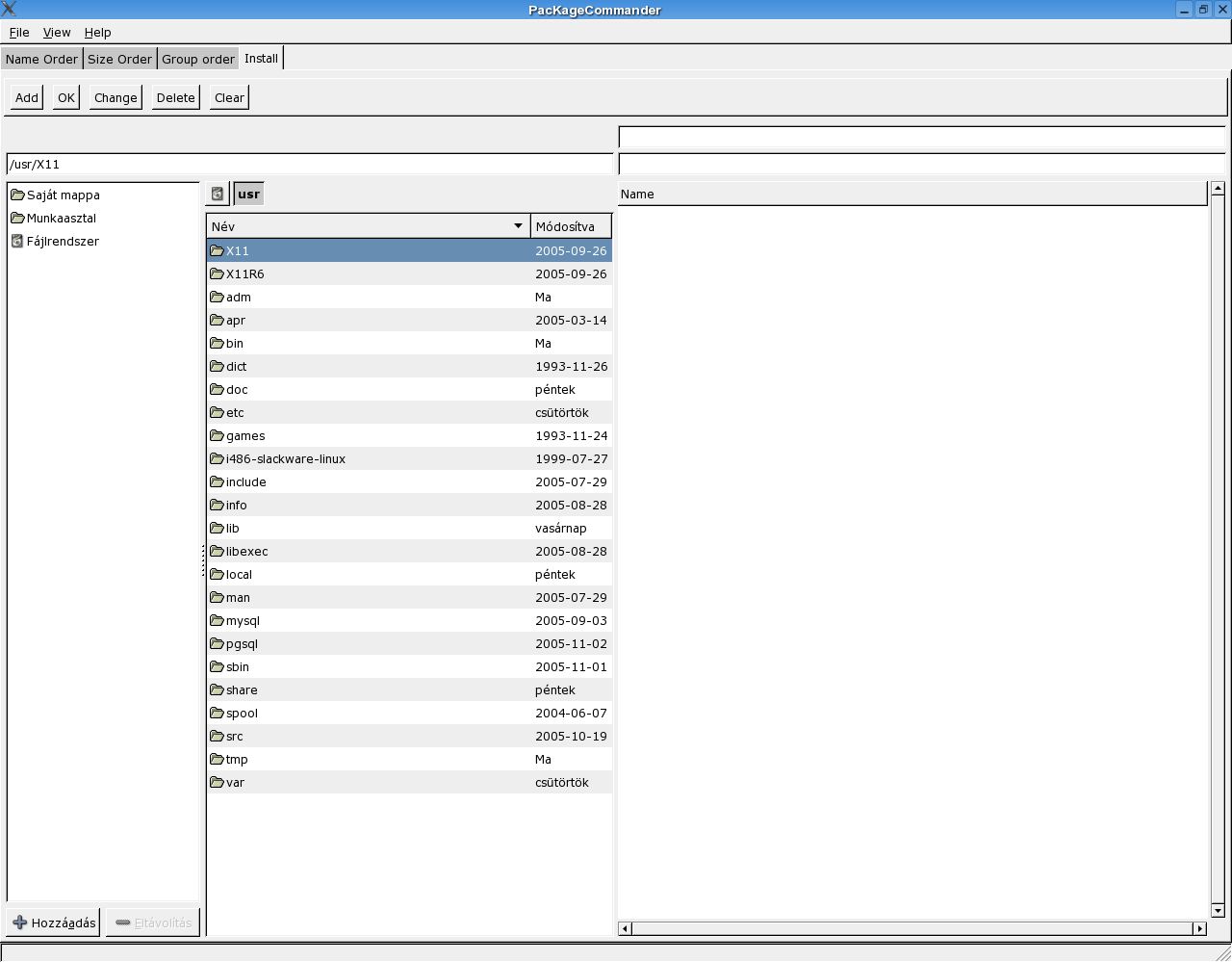
The installation's philosophy, is that you must first add the packages to the batchlist, and when you finished, you run that list, from the first list item, to the last. So you can add a lot of command to the program, and when you finished, the program will do the work.
You can add a binary Debian file, and you can select that parameters, with wich parameters you want to install it:
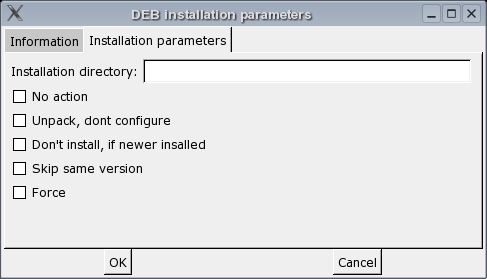
As you can see, the first tab of the window is an information tab, where you can see some information about that package.
And you can install an RPM package, with the same philosophy.

And, the program helps to install a package from source. You can select a source file (tar.bz2, or tar.gz file) which the program uncompresses it to a temprorary directory (which you can select in the program's configuration file), or you can select a directory, wich contains the uncompressed source.
The program querys the source's configure script's parameters, and it displays in a window, where you can add the configure parameters:
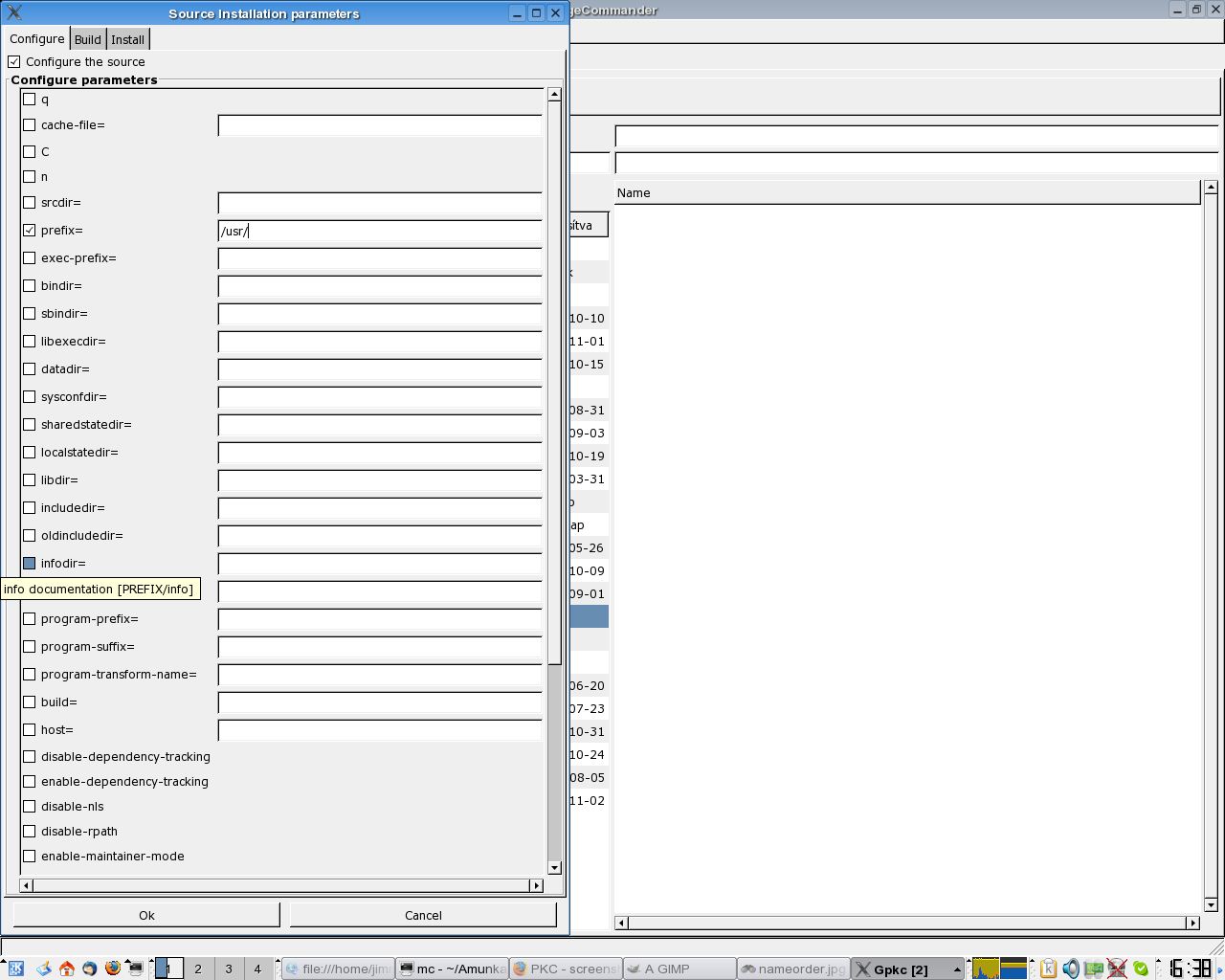
And you can add a command, which builds the source:
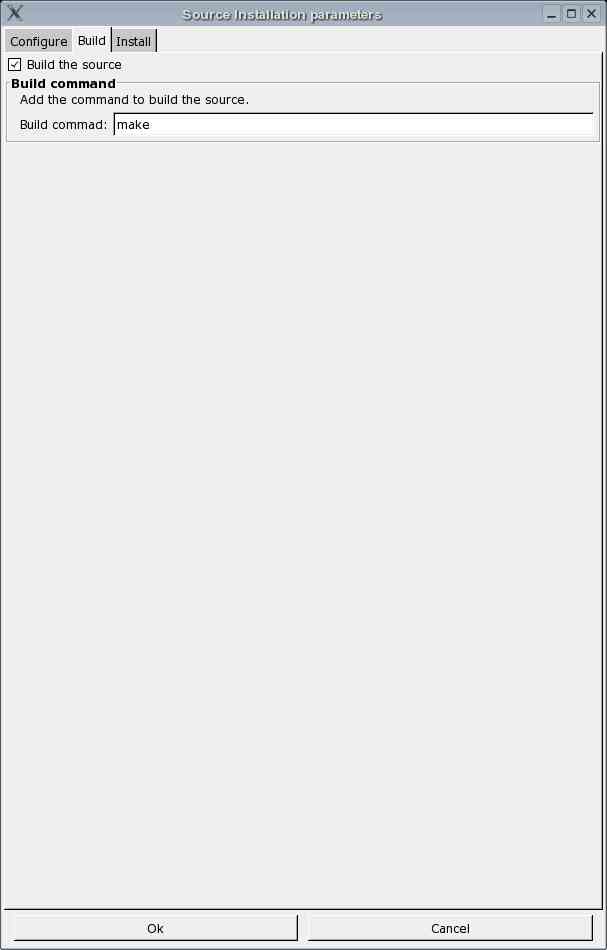
And you can add a command, which installs the source:
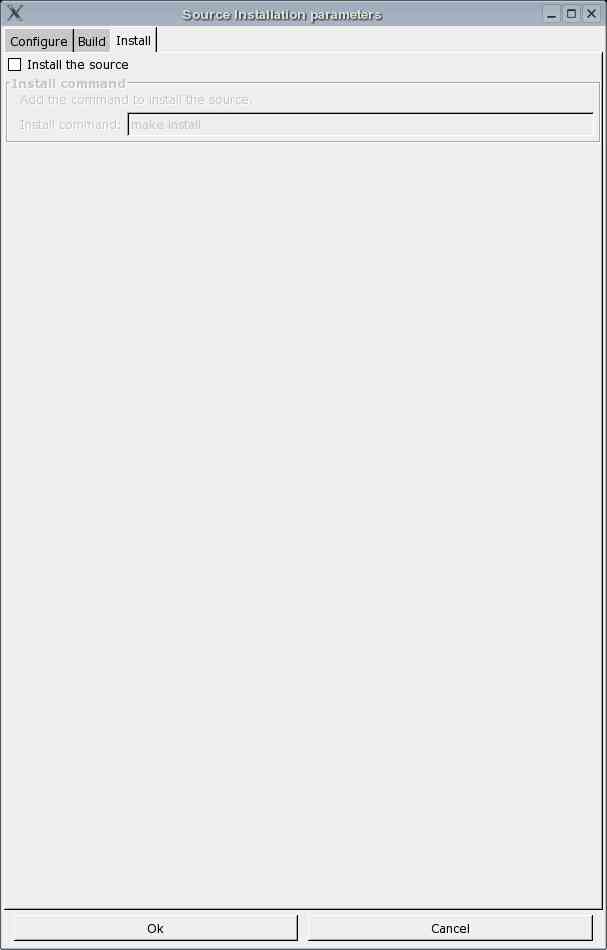
If you are done, you can run the list. If the program installs a source, and you have installed the installwatch program, you can make a binary package from that installed source. So if a source was installed, you will get a window, where you can make a binary Debian package...
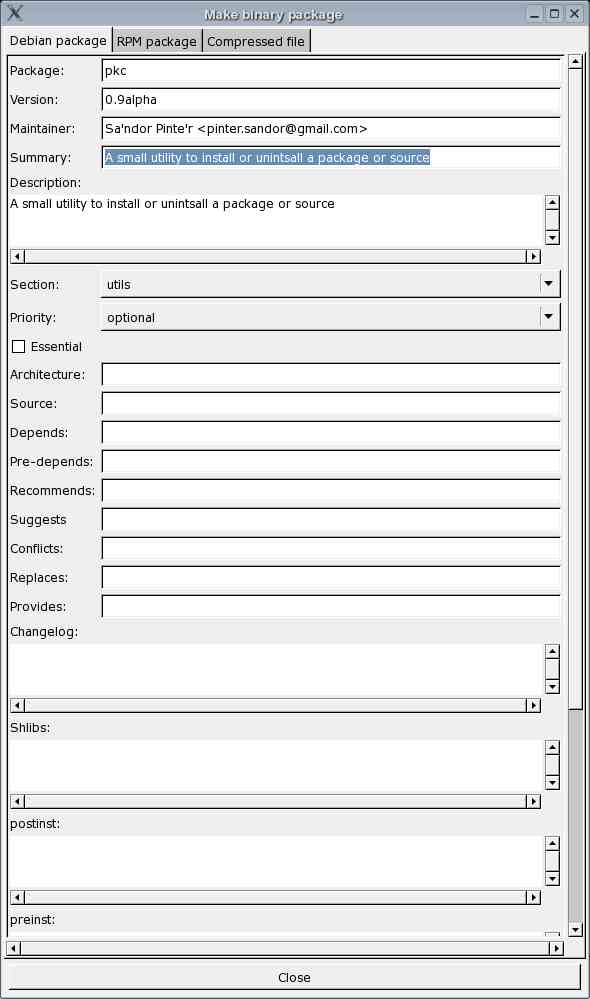
...a binary RPM package....

....or a simple compressed bz2 file:
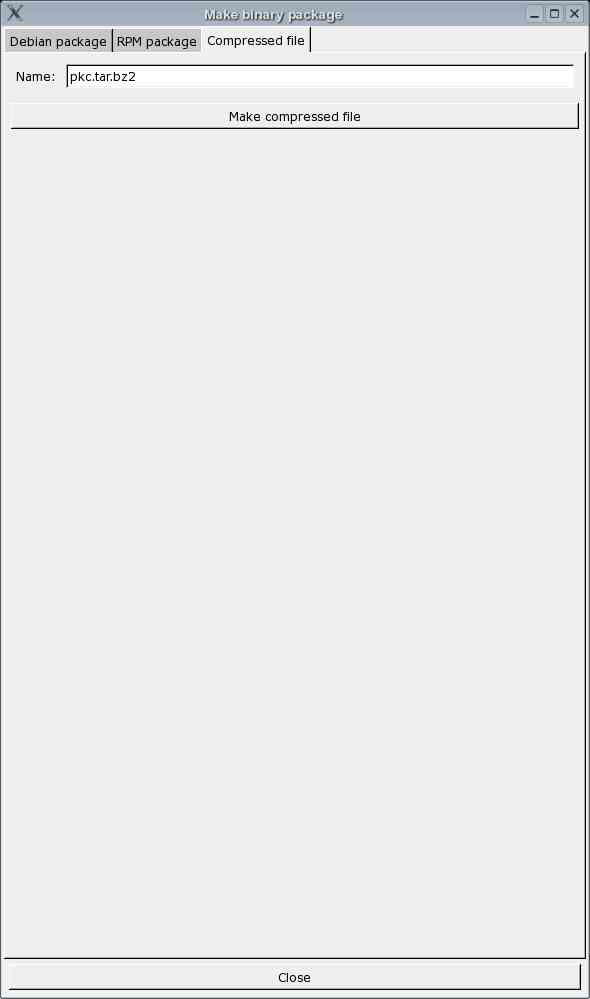
You must know, that everything is logged, so if an error occurs, you can read the command's output. The files' name are ended with log.pkc, and with err.pkc. If an error occurs, the program will inform about the error, and you can read the outputs, and you can decide, whether you want to continue, or you don't want to continue what you had started.
More screenshots about the graphical interace
Screenshots about the terminal interface
If you run the program with the pkc command, you run it with the terminal interface, which does the same, but without graphical interface. Some pictures about this:
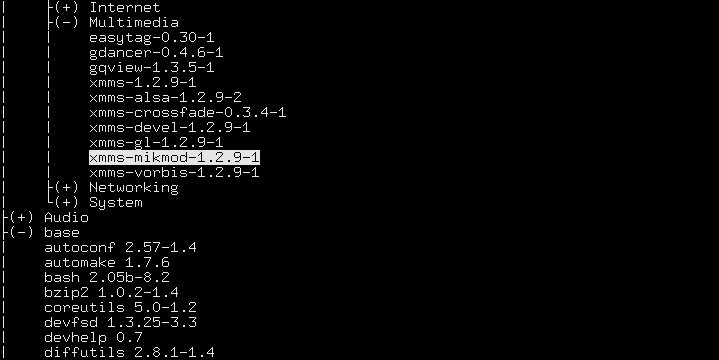
Query in group order
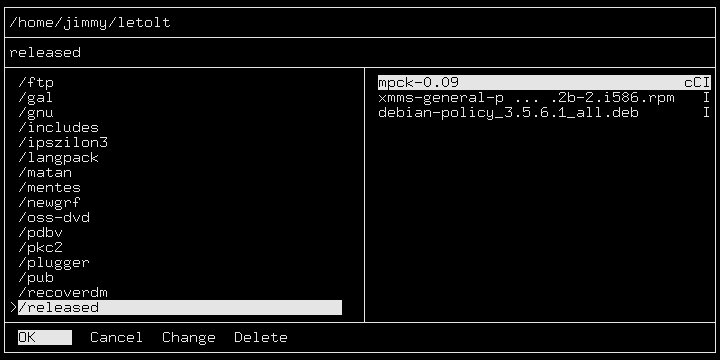
The filebrowser with some jobs
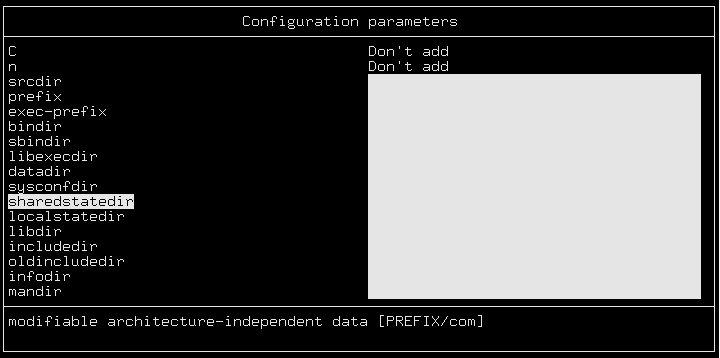
Setting the configure script's parameters
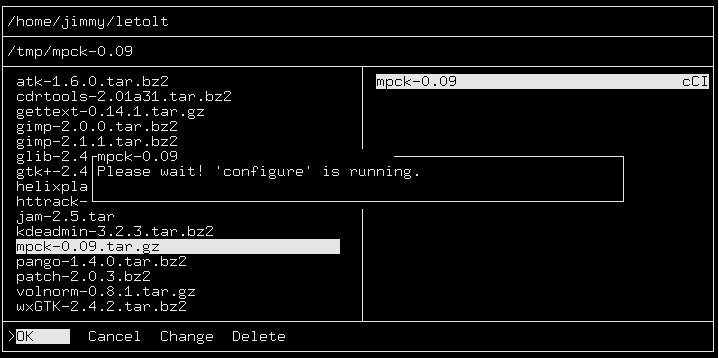
Running the configure script
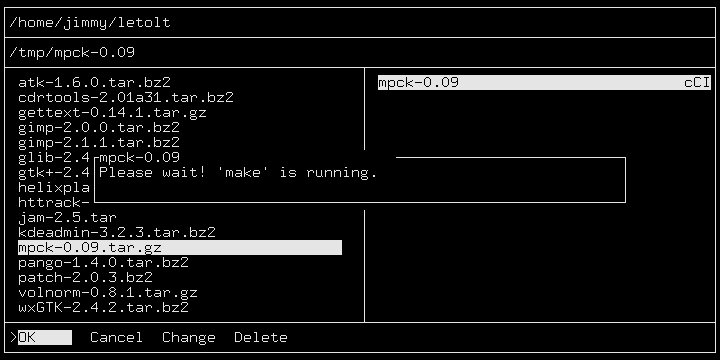
Build the source
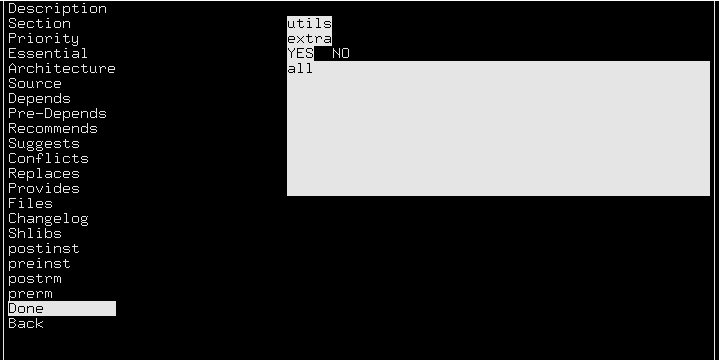
Build a Debian package
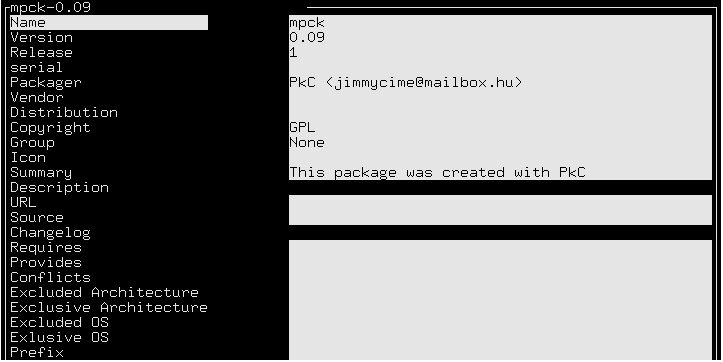
... or an RPM?